Description
The LINE WORKS component can post messages specified in the component properties using LINE WORKS. This is useful for notifying people about information from sensors.
※ This LINE WORKS component is a new component that uses the LINE WORKS API 2.0. The conventional LINE WORKS component used API 1.0, which is not compatible. New settings are required on the LINE WORKS Developer Console. Please refer to LINE WORKS Bot Registration for how to set up in LINE WORKS Developer Console.
※ To use the LINE WORKS component, the administrator must initially set up in the LINE WORKS Developer Console and publish the Bot. Please refer to LINE WORKS Bot Registration for how to set up in LINE WORKS Developer Console.
※ Please use the LINE Notify Action Component if you are using the LINE Notify service (https://notify-bot.line.me/).
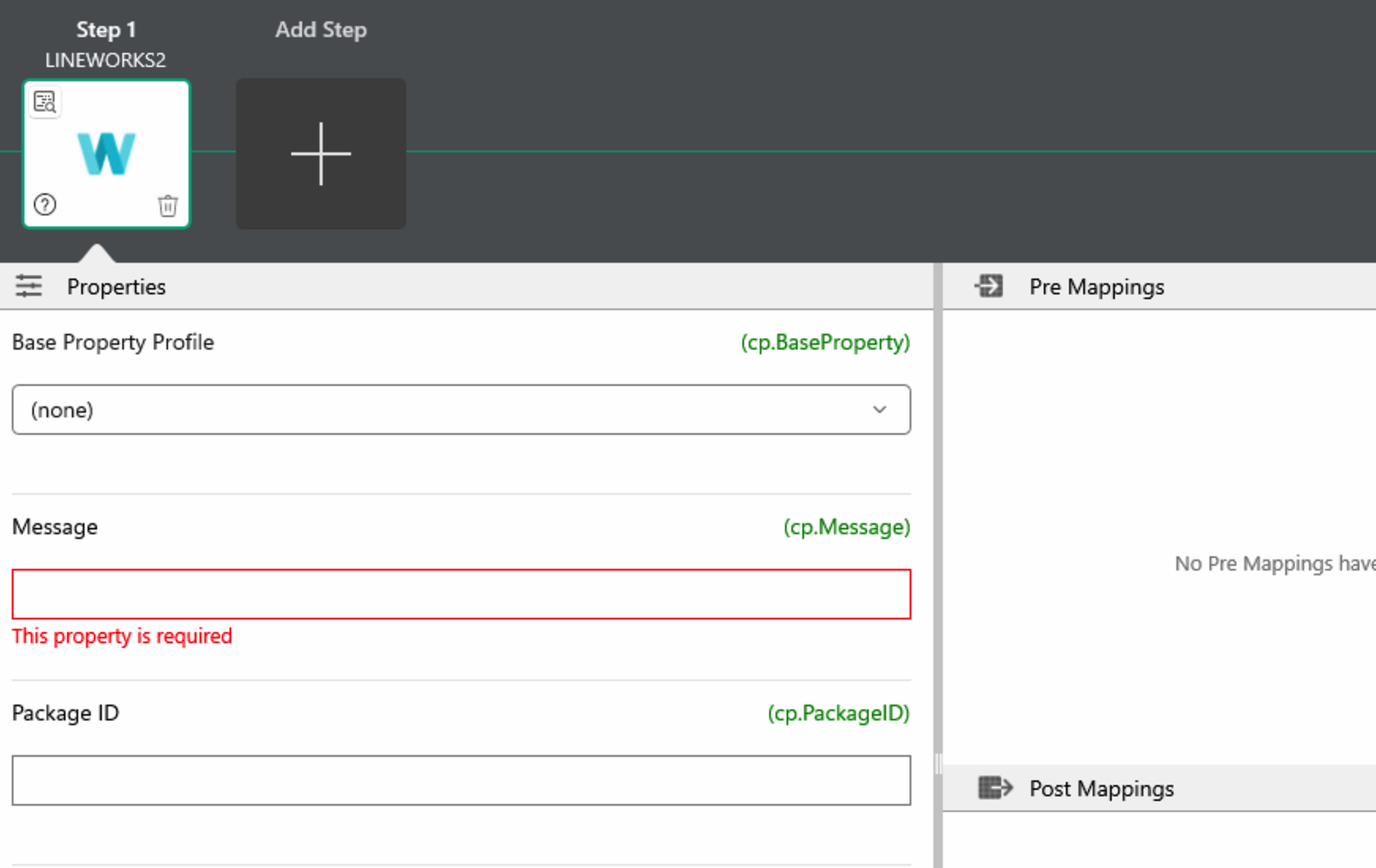
Component Properties
| Property Name | Description | Example |
|---|---|---|
| Basic Properties | Specify the basic properties of the "LINE WORKS Bot Connection" category | |
| Message | Message string to post to LINE WORKS | e.g. "The current temperature is"+cv.Payload+"degrees" |
| Package ID | Sends a stamp along with the message. Specify it together with the Stamp ID ※1 | e.g. 446 |
| Stamp ID | Sends a stamp along with the message. Specify it together with the Package ID ※1 | e.g. 1988 |
| Image File | Sends an image along with the message. Specify the file path of the JPEG or PNG file. | e.g. image.jpg |
| File | Sends a file along with the message. Files with extensions bat, cmd, com, cpl, exe, scr, js, vbs, wsf, hta cannot be sent | |
| Destination Type | Choose the destination to which the message is sent, either a member account or a chat room ID | |
| Destination ID | Specify the member account or chat room ID selected by Destination Type | e.g. In case of member account aaaa@bbbb, in case of chat room ID 12345 |
| Timeout | API Timeout | |
| OAuth2 Client ID | Specify the Client ID for API 2.0 from the LINE WORKS Developer Console ※2 | |
| OAuth2 Client Secret | Specify the Client Secret from the LINE WORKS Developer Console ※2 | |
| OAuth2 Redirect URL | Specify the Redirect URL from the LINE WORKS Developer Console ※2 | |
| OAuth2 Access Token | Press the Get Token button to get the token. You can also press the Refresh Token button to update it ※2 ※3 | |
| Bot No | Specify the Bot No from the LINE WORKS Developer Console ※2 |
※1 Please refer to here for how to specify the LINE Stamp Package ID and Stamp ID.
※2 Please refer to LINE WORKS Bot Registration for the items to specify from the Developer Console.
How to Obtain the OAuth2 Access Token
※3 When you press the Get OAuth2 Access Token button, the OAuth 2.0 Access Token Acquisition panel is displayed. Press the Open Browser button to obtain the token. When you get the token, press the Set button and it will be automatically set to the OAuth2 Access Token property.
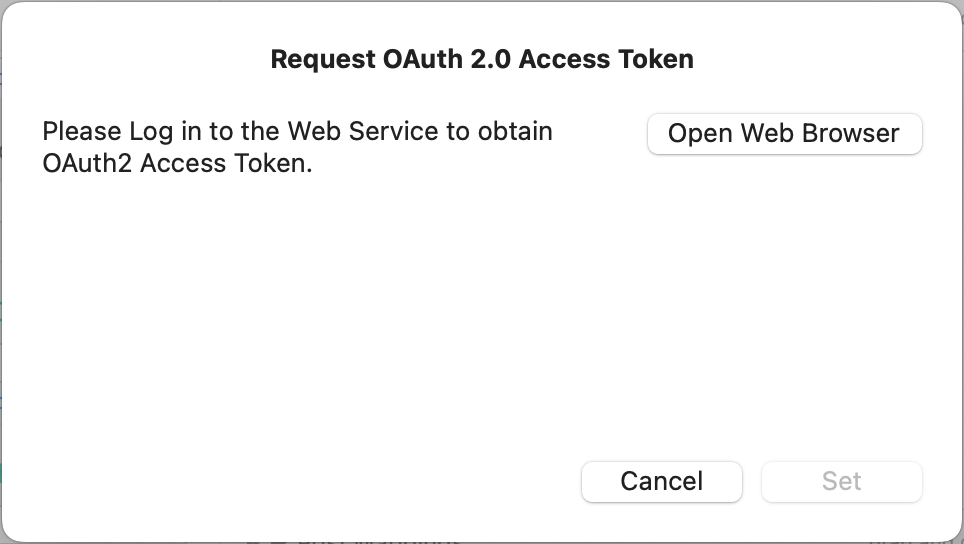
In the case of Gravio Studio for Windows, press the Open Browser button to get the token, but an error screen will appear. Copy the URL from the address bar in this state and paste the URL into the panel and press the Get button. Once the token is obtained, press the Set button and it will be automatically set to the OAuth2 Access Token property.
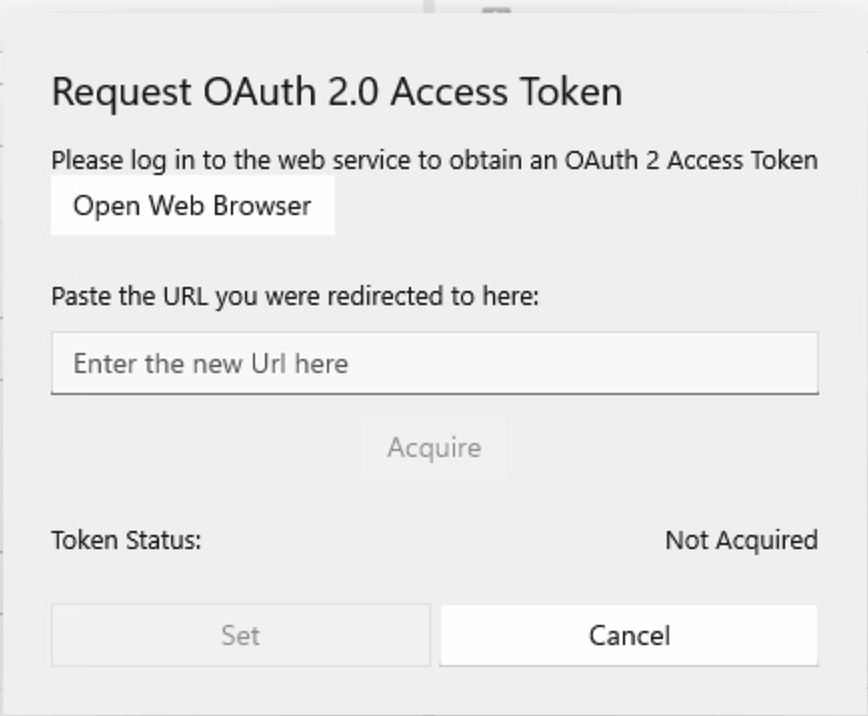
When you press the Open Browser button, authentication will automatically be performed in the browser. If necessary, follow the instructions on the screen to log in.
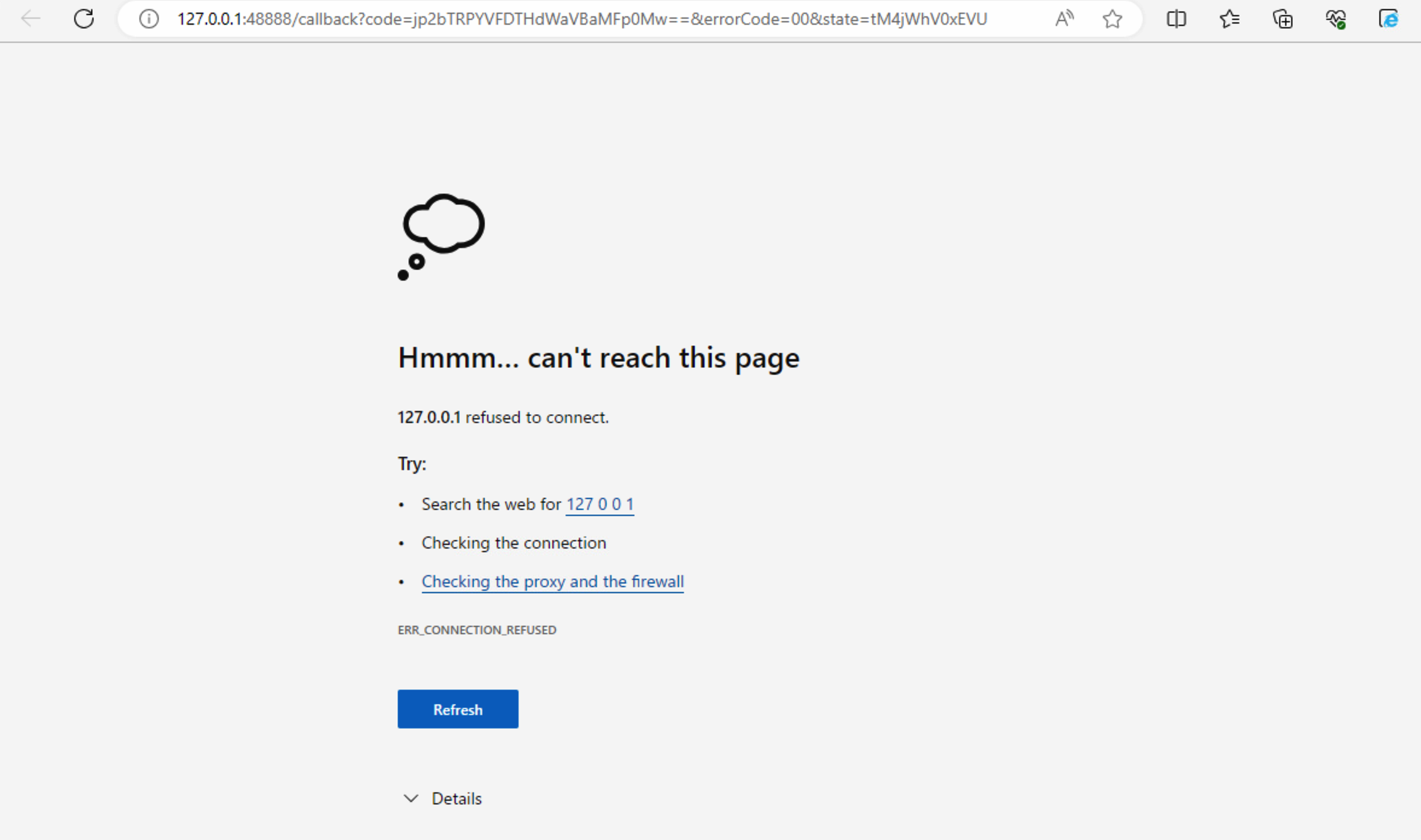
When authentication is complete, an error saying "This page cannot be reached" will be displayed, so copy the URL from the address bar at this time.
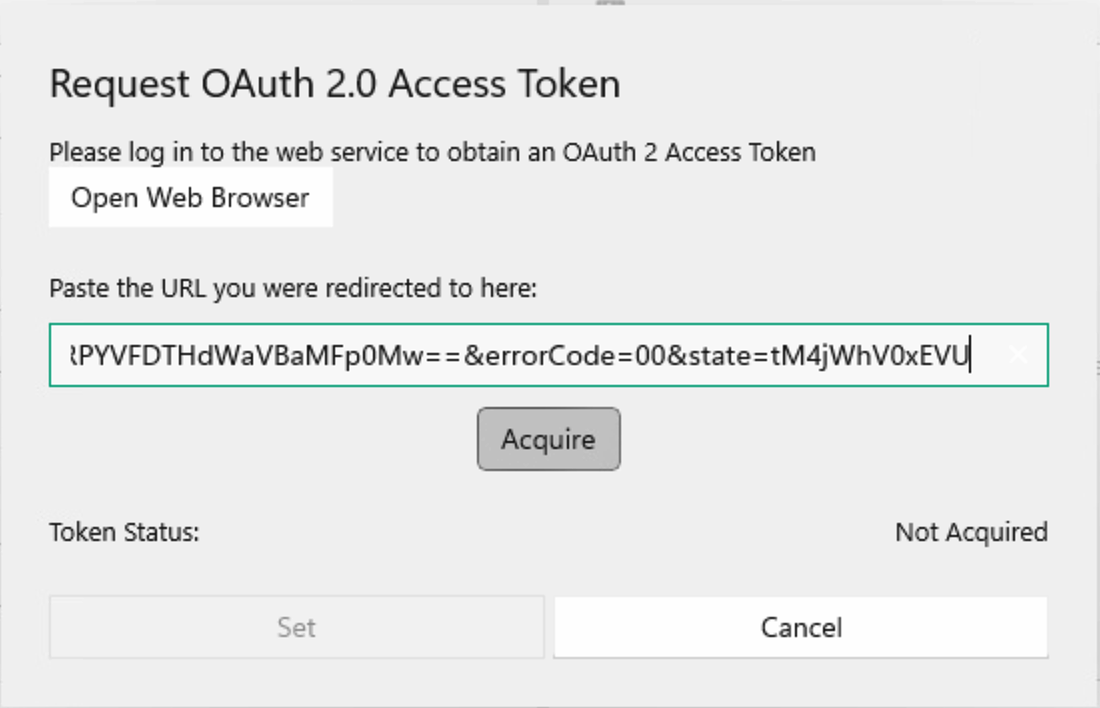
Paste the copied URL into the panel and press the Get button, and the OAuth2 Access Token will become "obtained". Press the Set button to close the panel.