Description
The Google Drive Download component allows you to download files from Google Drive. It can do the following:
Periodically retrieve and process files saved in a specific folder or with a specific file name in Google Drive with Gravio
- Download sales data and processing logs such as CSV placed in specific folders with dated file names from Google Drive and process them with Gravio.
- Folder names can also be multi-level folders.
- Upload audio data saved by mobile devices to Google Drive, and Gravio periodically downloads the files and converts them to text using the OpenAIAudio component.
- Similarly, image files can be retrieved and sent to the company.
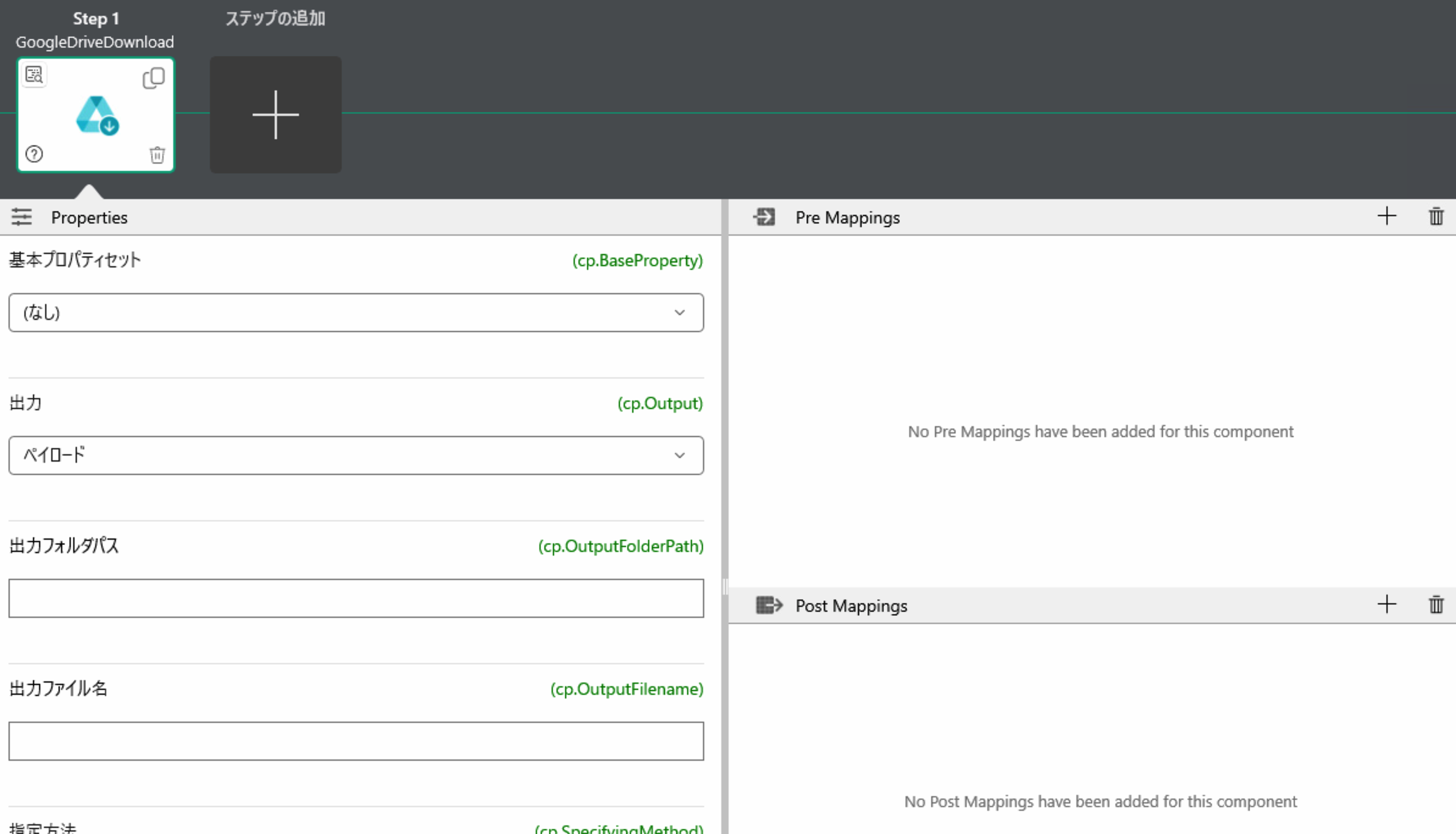
| Output payload | Description |
|---|---|
cv.Payload | If payload is specified in the output property, it is the downloaded file. If a file name is specified, the output payload of the previous component is output as is. (Pass-through) |
Component Properties
| Property Name | Description |
|---|---|
| Output | payload or filename |
| Output folder path | If "input property" is a file name, the folder path to save it |
| Output file name | If "input property" is a file name, the file name to save |
| How to specify | Search by file name, file path and file name, folder ID and file name, or file ID |
| Download only the most recent one | If multiple files are saved with the same file name and multiple dates, download only one new file or all of them |
| Target of retrieval | If a file ID other than the file ID is specified in the "Specify method property", specify the Drive file name with a full match or partial match |
| Folder ID | When folder ID is specified in "Specify method property", it specifies the folder ID to be downloaded. |
| Drive folder path | When folder path is specified in "Specify method property", it specifies the Drive folder path for downloading. |
| Drive file name | If a file name is specified in "Specify method property", the name of the Drive file to be downloaded. |
| File ID | If a file ID is specified in the "Specify method property," the file ID to be downloaded |
| Get files modified after this time | Specify the modification date and time of the file to be downloaded |
| Timeout | HTTP request response timeout value |
| OAuth2 Client ID | Specify the Client ID for API 2.0 from GCP ※1 |
| OAuth2 Client Secret | Specify Client Secret from GCP ※1 |
| OAuth2 Redirect URL | Specify Redirect URL from GCP ※1 |
| OAuth2 Access Token | Press the Get Token button to retrieve the token. You can also update the token by pressing the Update Token button ※1 ※2 |
※1 See Google Drive OAuth2 Setup for an example of OAuth2 configuration in GCP.
Component Variables
| Component Variables | Description |
|---|---|
| cv.FileID | File ID |
| cv.ReadLength | Bytes of data to be read |
| cv.Filename | If the "Output" property is a file name, the name of the downloaded file |
How to obtain OAuth2 access token
※2 Press the Get OAuth2 access token button to display the Get OAuth 2.0 access token panel. Press the Open Browser button to obtain the token. Once the token is obtained, press the Set button to automatically set it to the OAuth2 access token property.
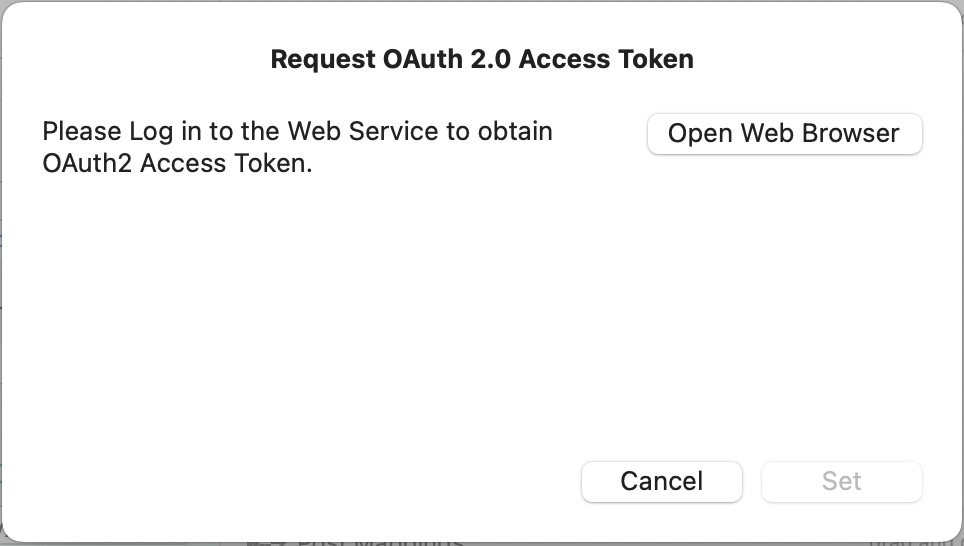
In Gravio Studio for Windows, press the Open Browser button in the same way to obtain the token, but an error screen will appear. In this state, copy the URL from the address bar and press the Get button with that URL as the pace in the panel. Press the Set button to automatically set the token to the OAuth2 access token property.
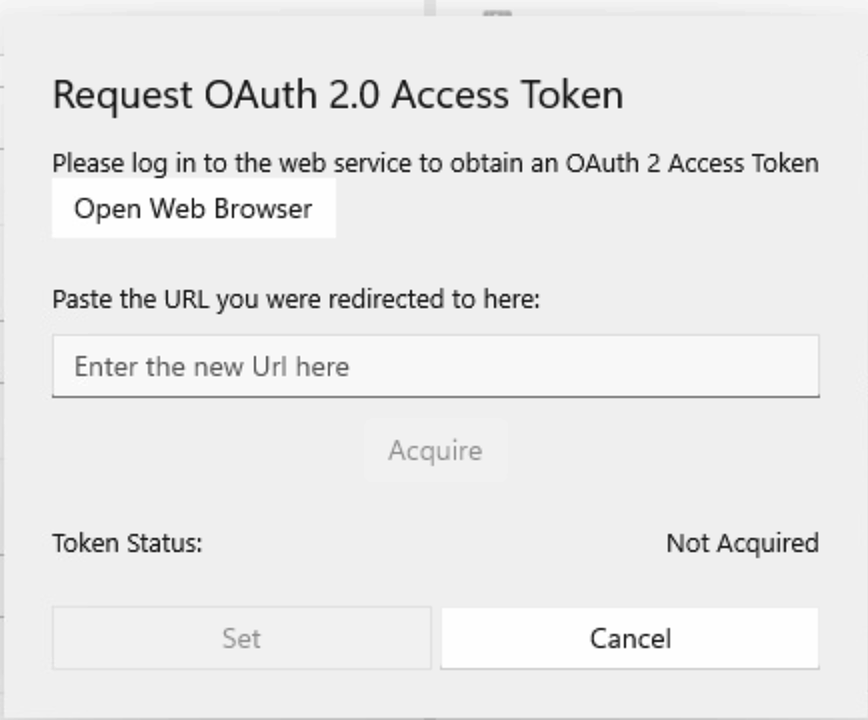
Pressing the Open Browser button will automatically authenticate the user in the browser. If necessary, please follow the on-screen instructions for the login process, etc.
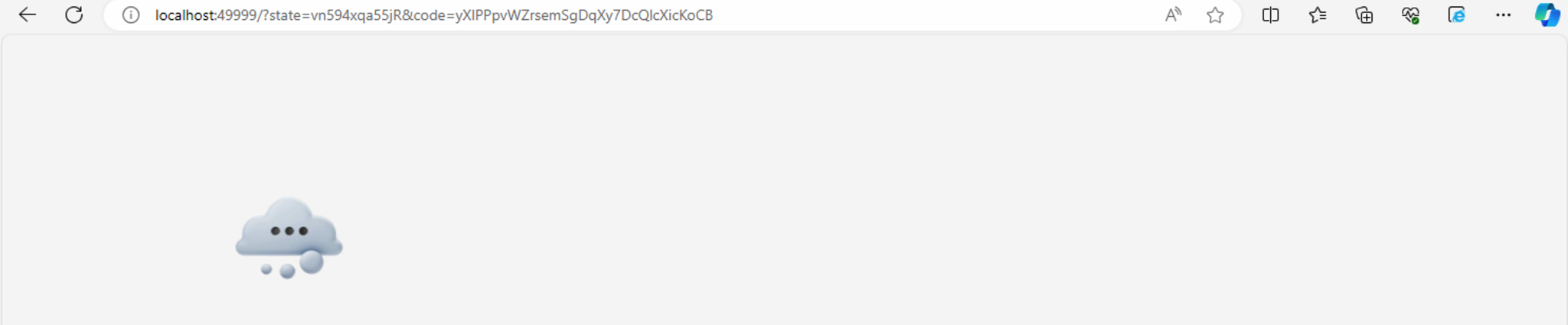
When the authentication is completed, an error message "This page is unreachable" will be displayed.
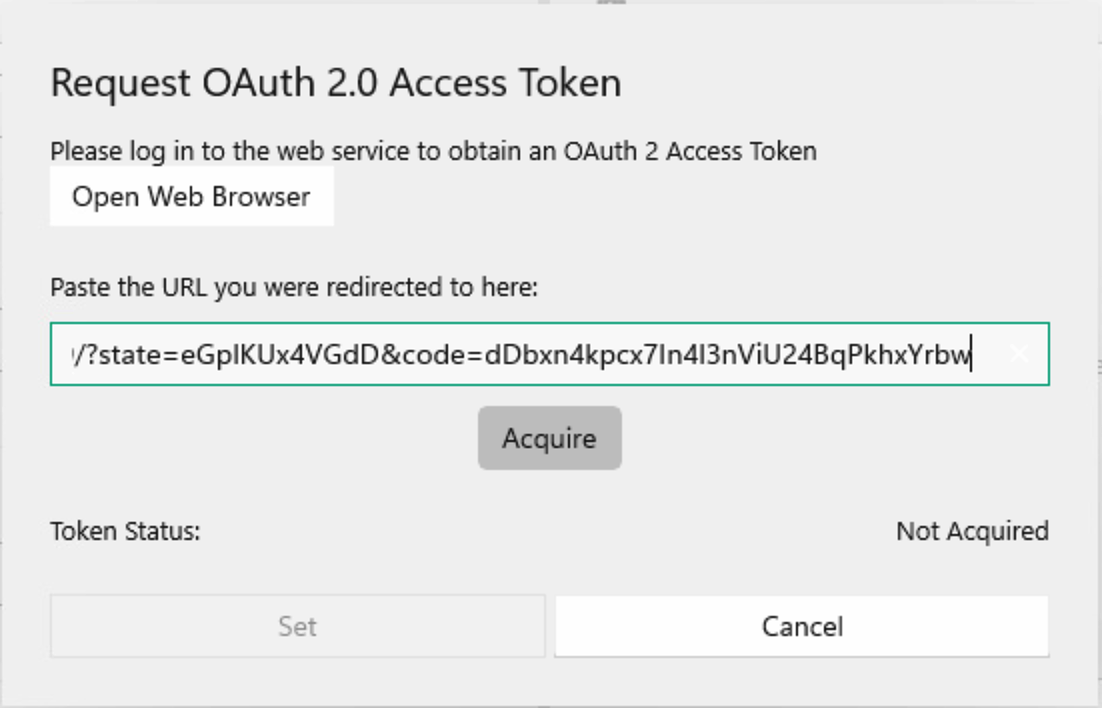
Paste the copied URL into the panel and press the Get button, and the OAuth2 access token will be "obtained". Press the Set button to close the panel.