Description
The Box Upload component allows you to upload files to Box. Here are two example Use Cases:
Transfer result data processed by Gravio to Box
Upload and save device data or files to Box.
It also supports CSV, Excel format, and transferring images acquired from cameras to Box.
Capture images triggered by sensors such as buttons and motion sensors, and upload the image data to Box for storage
Process RDB or CSV data acquired by Gravio into Excel or other formats and transfer them to Box
Create Excel files for periodic reporting of sales data and sensor data, upload them to Box and save them.
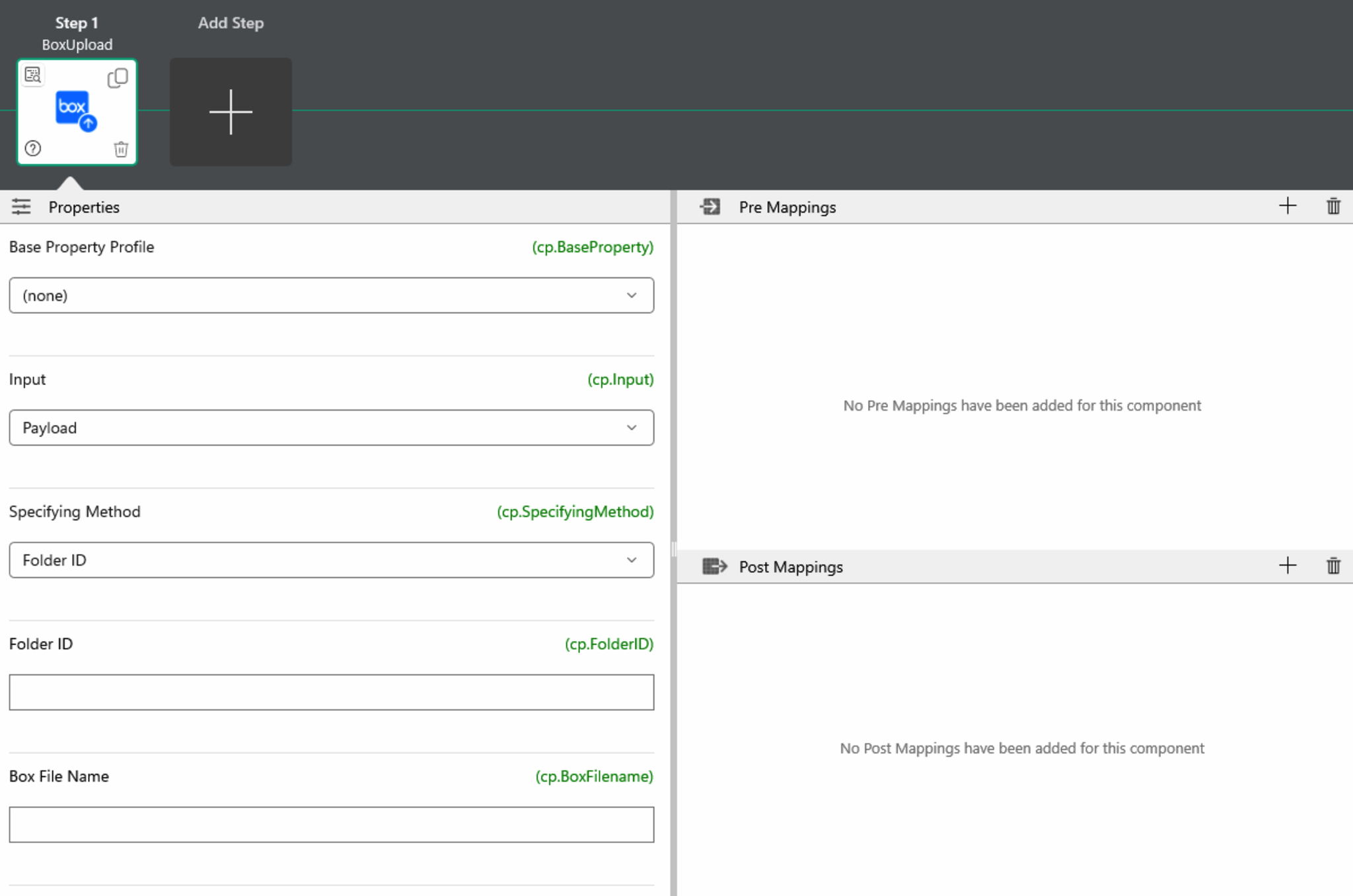
| Output Payload | Description |
|---|---|
cv.Payload | Output payload of the previous component as is. (pass-through) |
Component Properties
| Property Name | Description |
|---|---|
| Input | Payload or Filename |
| filename | The name of the file to send if the "input" property is a filename. The path is specified relative to the Data folder |
| How to specify | Folder path or folder ID |
| Box folder path | Folder path to save when "Specify method" is folder path |
| Folder ID | ID of the folder to save if "Specify Method" is folder ID |
| Box file name | When a File Name is set in "Input Properties" but Box File Name is not set or empty, the original File Name will be used. |
| Timeout | HTTP request response timeout value |
| OAuth2 Client ID | Client ID of API 2.0 from Box |
| OAuth2 Client Secret | Specify Client Secret from Box |
| OAuth2 Redirect URL | Specify Redirect URL from Box |
| OAuth2 Access Token | Press the Get Token button to get the token. You can also update the token by pressing the Update button |
See Box OAuth2 Setup for an example of OAuth2 configuration in a box.
If the "Box folder path" property is not specified, all files (root) are targeted.
Example:
If "a/b/c" is specified, the folder path is checked to see if it exists.
Component Variables
| Component Variable | Description |
|---|---|
| cv.FileID | File ID |
| cv.FolderID | Folder ID |
| cv.BoxFilename | the name of the file where the Box is saved |
How to obtain an OAuth2 access token
Press the Get OAuth2 Access Token button to display the Get OAuth 2.0 Access Token panel. Press the Open Browser button to obtain the token. Once the token is obtained, press the Set button to automatically set it to the OAuth2 access token property.
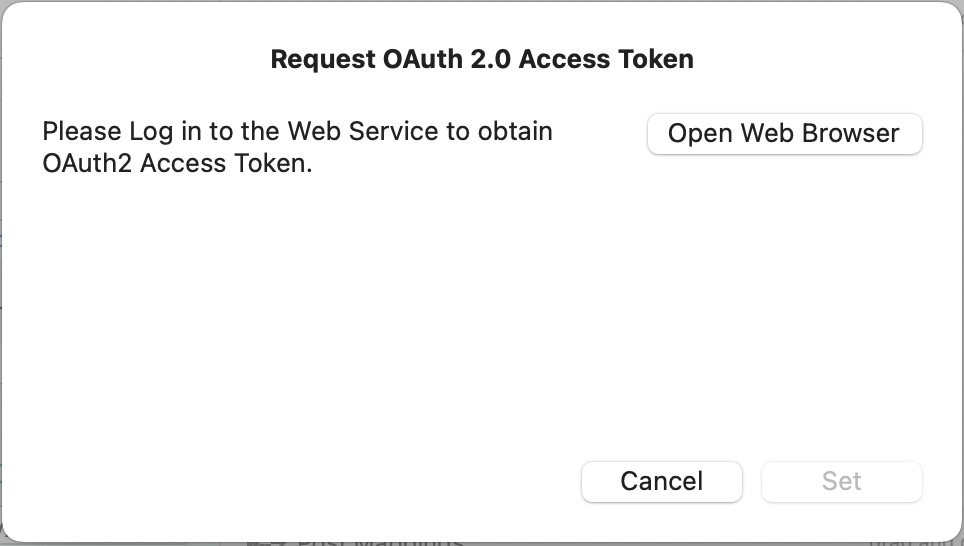
In Gravio Studio for Windows, press the Open Browser button in the same way to obtain the token, but an error screen will appear. In this state, copy the URL from the address bar and press the Get button with that URL as the pace in the panel. Press the Set button to automatically set the token to the OAuth2 access token property.
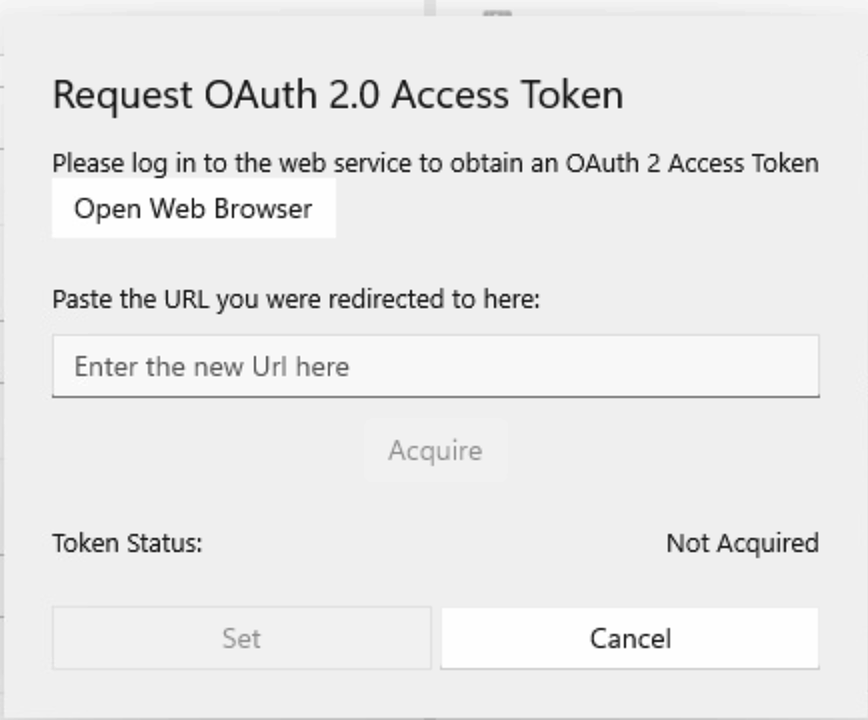
When you click the Open Browser button, the browser will automatically authenticate you. If necessary, please follow the instructions on the screen, including the login process.
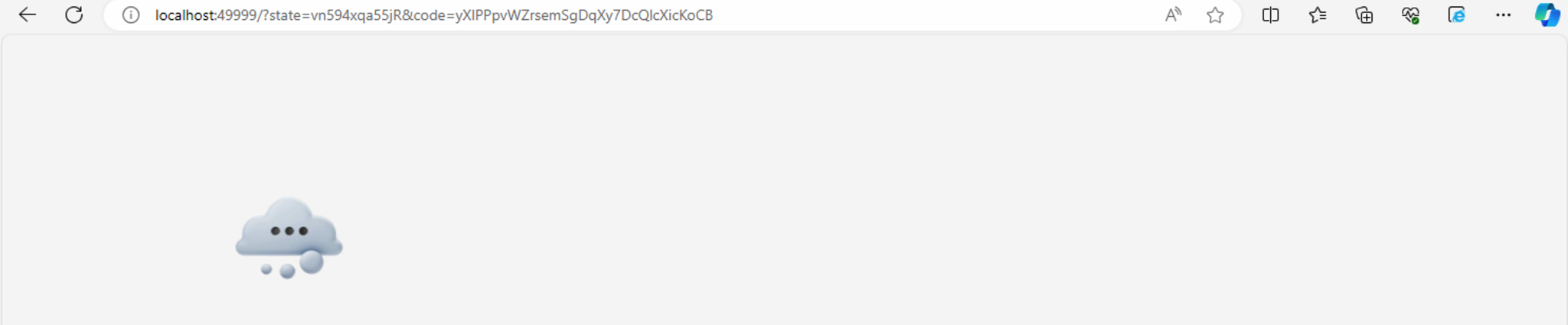
When authentication is complete, an error message "This page cannot be reached" will appear, so please copy the URL from the address bar at this time.