Description
Using the HTTP Request component, you can send an HTTP request to a specified URL.
The HTTP Request component executes the HTTP request with the input payload as the Body content of the HTTP request, depending on its properties, and writes the HTTP response Body to the output payload (cv.Payload).
Body content in HTTP requests with Content-Type property
| Content-Type Property | Content of the Body at the time of the HTTP request |
|---|---|
| None | The input payload executes the HTTP request without being set to the Body. |
| Default | Automatically selects the Content-Type based on the type of the input payload. |
| Character string type | Output characters with "text/plain; charset=utf-8". |
| JSON array, JSON object | The HTTP request is executed as "application/json", marshalling the Payload as a byte string. |
| Byte sequence | The HTTP request is executed with the string set to "application/octet-stream" as the Body. |
| Other | The HTTP request is executed with the string set to "text/plain" as the body. |
| application/x-www-form-urlencoded | The input payload is a JSON object type, for example in the Pre-Mapping: cv.Payload = {"key": "value", "otherkey": "othervalue"} (In this case, if data other than the JSON Object type is received as input, an error occurs.) |
| multipart/form-data | The input payload is JSON Object type, and the key and the value are separated by multipart, and the Content-Type multipart/form-data is automatically attached to the boundary before the HTTP request is executed. (In this case, if data other than the JSON Object type is received as input, an error occurs.) |
| Any other arbitrarily entered Content-Type | The Content-Type is left as it is and the output is a string of bytes of the input payload as the Body. |
| Output Payload | Description |
|---|---|
cv.Payload | The output payload (cv.Payload) stores the body of the HTTP response as a string of bytes. |
Component Properties
| Property Name | Description |
|---|---|
| HTTP Method | GET, POST, HEAD, PUT, DELETE |
| URL | The URL to send the HTTP request to |
| Content-Type | The Content-Type of the HTTP header |
| Authentication Method | None, Basic Authentication, Basic/Digest Authentication, Bearer Authentication. When specifying the value in cp.Authorization, use one of "(none)", "prebasic", "basicdigest", or "bearer" |
| Username | Basic authentication username |
| Password | Basic authentication password |
| Token | Bearer token |
| Advanced Features | Use detailed configuration features |
| Allow Invalid SSL/TLS Server Certificates | A flag that determines whether to continue processing even if the SSL/TLS server certificate is invalid during HTTPS communication |
| Retry Count | The number of retries when a connection to the server cannot be established, an HTTP response cannot be received, or if the HTTP response status is 500 or higher, 408, or 429 |
| Retry Interval | The interval value before the next retry when a retry is performed |
| Timeout | HTTP request-response timeout value |
| Proxy URL | URL when using a proxy |
| Proxy Username | Username when using a proxy |
| Proxy Password | Password when using a proxy |
| Request/Response Dump | None, No Body, With Body |
※ The "Allow Invalid SSL/TLS Server Certificates" setting can also be controlled programmatically by setting cp.InsecureSkipVerify to true in PreMapping.
Component Variables
| Component Variable | Description |
|---|---|
cv.Payload | On input: request body, on output: response body. |
cv.StatusCode | Request result |
cv.Headers | On output: response header will be stored in this component variable. To send custom request headers, please use component properties cp.Headers (see example below) |
cv.ContentLength | Response content length |
Content-Type Property
The HTTPRequest component creates and sends the following Body when the input Payload is of JSON Object type, and the Content-Type property is either (application/x-www-form-urlencoded) or (multipart/form-data).
Input Payload
{
"key1": "value1",
"key2": "value2"
}Body when (application/x-www-form-urlencoded) is used
POST ....
Content-Type: application/x-www-form-urlencoded
key1=value1&key2=value2Body when (multipart/form-data) is used
POST ....
Content-Type: multipart/form-data; boundary=XXXXX
--XXXXX
Content-Disposition: form-data; name="key1"
value1
--XXXXX
Content-Disposition: form-data; name="key2"
value2
--XXXXX--How to specify file transmission using multipart/form-data
Input Payload
{
"name": "<key>",
"filename": "<path>",
"filenameOfContentDisposition": "<filename>"
"contentType": "image/jpeg"
}name: Specifies the name parameter of the Content-Disposition header. If a key exists, it is used automatically, but it can be overridden by specifying it.
key: When a file is not specified, the Body is specified using key. It is specified as a string type. Other types will also be automatically converted to strings and used. JSON Object types are also converted to strings.
filename: Specifies the Body as a file. The file path should be specified as either a relative or absolute path from the data directory. Multiple files can be specified by separating them with semicolons, and wildcards can also be used. When multiple files are specified, each file will be treated as a separate part. This is useful when using multiple file selections in a form.
contentType: Specifies the Content-Type header when a filename is specified. If not specified, it is automatically determined from the file extension.
filenameOfContentDisposition: Specifies the filename parameter of the Content-Disposition header. If not specified, only the filename part without the directory path is used.
Using multiple file selection in a form
For example, if a form specifies multiple file selections, the browser opens a dialog that allows selecting multiple files. If two files, sample1.txt and sample2.txt, are selected, the browser sends the following multipart/form-data in the POST request.
<form>
<input type="file" name="userfile" multiple="multiple"/>
<button type="submit" ...>Submit</button>
</form>------XXXXX
Content-Disposition: form-data; name="userfile"; filename="sample1.txt"
Content-Type: text/plain
abc
------XXXXX
Content-Disposition: form-data; name="userfile"; filename="sample2.txt"
Content-Type: text/plain
def
------XXXXX--The same name parameter is used for Content-Disposition.
Similarly, when multiple files are specified in the HTTPRequest component using wildcards, multiple parts with the same name parameter are created.
Alternatively, if different names are specified for each input in the form, the browser generates the following multipart/form-data:
<form>
<input name="userfile1" type="file" />
<input name="userfile2" type="file" />
<button type="submit" ...>Submit</button>
</form>------XXXXX
Content-Disposition: form-data; name="userfile1"; filename="sample1.txt"
Content-Type: text/plain
abc
------XXXXX
Content-Disposition: form-data; name="userfile2"; filename="sample2.txt"
Content-Type: text/plain
def
------XXXXX--The HTTPRequest component does not support wildcards, but it can generate the same multipart/form-data structure as this form.
Use it according to the server (API) specifications.
Example configurations for file transmission using multipart/form-data
Example of sending a photo to Telegram (including a caption)
https://telegram-bot-sdk.readme.io/reference/sendphoto
{
"chat_id": "-100XXXXX",
"photo": {"filename": "sample.jpg"},
"caption": "caption"
}Example of uploading a file to Box
(The Box API requires the multipart parts to be in the order of attributes → file, so they are specified as an array)
https://ja.developer.box.com/reference/post-files-content/
[
{
"name": "attributes",
"value": {
"name": "sample.jpg",
"parent": {"id": "0"}
}
},
{
"name": "file",
"filename": "sample.jpg"
}
]Example of sending a file to ConvertAPI
https://www.convertapi.com/a/api/xlsx-to-pdf#snippet=curl
{
"StoreFile": "true",
"File": {"filename": "sample.xlsx"}
}Example of retrieving multiple files in PHP using $_FILES on the server side
(Appending [] to the name allows PHP to handle multiple files. Files can be specified using wildcards or separated by semicolons)
https://www.php.net/manual/ja/reserved.variables.files.php
{
"file[]": {"filename": "*.jpg"}
}Testing the HTTP Requests
We recommend a free service called requestbin.com to create a testing endpoint and to send your HTTP requests to. In their live dashboard you can see the incoming requests. (Note, the above link creates a public requestbin. For private requestbins, you will need an account).

If you enable the "debug" flag on the top left of the component box, you will find the variables in the log. There you can also see what the variable scopes (here tv.) and names (for example Data) are. These you can then refer to inside your JSON string in the cv.Payload:
Here is a JSON example including an MD5 checksum you can use as template:
{
"AreaName": tv.AreaName,
"LayerName": tv.LayerName,
"KindName": tv.KindName,
"PhysicalDeviceName": tv.PhysicalDeviceName,
"PhysicalDeviceId": tv.PhysicalDeviceId,
"DataId": tv.DataId,
"Timestamp": ToInt(tv.Timestamp),
"Data":tv.Data,
"Checksum":MD5(tv.AreaName+tv.Data+tv.KindName+tv.PhysicalDeviceName+tv.PhysicalDeviceId+tv.DataId+ToInt(tv.Timestamp)+tv.LayerName+"SECRETSALT")
}Overriding or Extending Header Information
You can add or override existing Header information by creating a PreMapping using this this JSON syntax:
cp.Headers = {"X-Header-1": "abc; def", "X-Header-2": ap.Timeout/1000, "X-Header-3": true, "X-Header-4": cp.URL, "Accept": "application/json", "User-Agent": "fugahoge browser"}
For example, Databox, a visualisation software requires certain headers. They can be set as follows:
Using a JSON HTTP Response Body in a Subsequent HTTP Request
You can take the JSON response from a HTTP request and use JSONPath() JSONPath String Functions to extract a specific attribute of the reply.
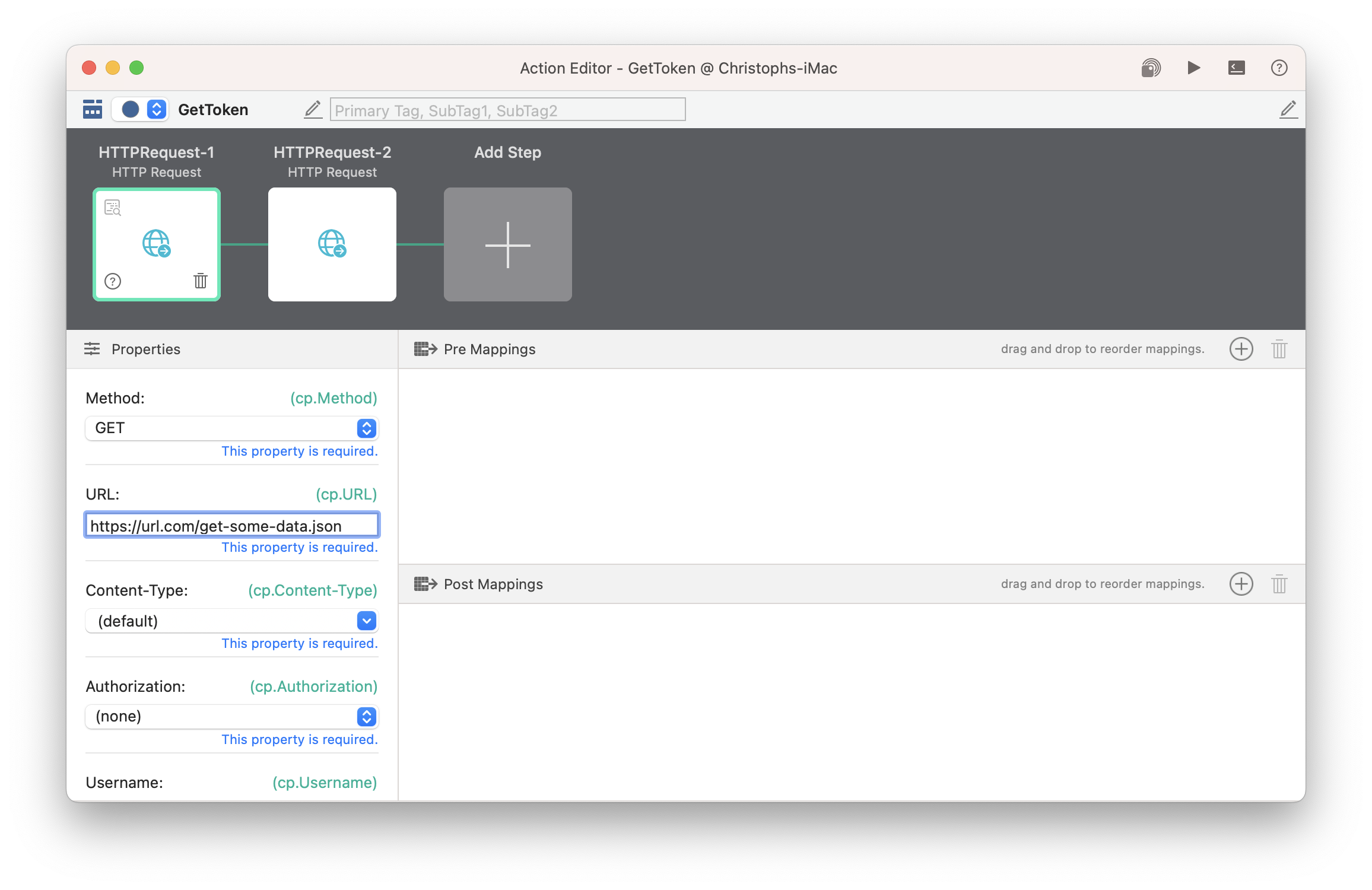
If you want to use the data in a subsequent component, e.g. a HTTP request post data, it could look like this:
