Description
The Gravio Matrix component allows you to set text or an image to a Gravio Matrix.
To use this component, the Gravio Matrix must be paired beforehand.
If the Device ID property is empty, the command will be sent to all connected Gravio Matrices.
| Output payload | Description |
|---|---|
cv.Payload | Outputs the output payload of the previous component as is. (pass-through) |
component properties
| Property name | Description |
|---|---|
| Device ID | Device ID to which text or image is to be set or turned on/off, if none is set then this will be done for all Gravio Matrices If multiple Gravio Matrices are used then the device ID can be comma-separated. |
| Input | Set to "16x16 BMP file" or "ASCII" |
| Content | When the input is "16x16 BMP file", save the BMP file in actmgr/data/icons and specify "icons/BMP filename" for the "Contents" property. For "ASCII", specify one or two letters of the alphabet. |
| Font Color | Set the cp.Color to either of the values white, black, red, green, blue, or auto. "Auto" means, in a temperature template the color will change according to the temperature: blue for below 10 degrees, green to 30 and red above 30. |
| On | On/Off - The value for cp.On can be "true" or "false". |
| Brightness | Select brightness (0-100) |
Using Templates
Using a template in the component properties (the Input drop-down), you can easily display the data alongside an icon. The template can be selected from the following, and if you specify a value for the content, the image and value that match the template will be displayed in the matrix.
| Template | Description |
|---|---|
| Temperature ℃ | Displays the value of the temperature (Celsius) sensor. Enter a number for the content |
| Temperature °F | Displays the value of the temperature (Fahrenheit) sensor. Enter a number for the content |
| Humidity% | Displays the value of the humidity sensor. Enter a number for the content |
| Atmospheric pressure hPa | Displays the value of the barometric pressure sensor. Enter a number for the content |
| CO2 concentration | Displays the value of the CO2 sensor. Enter a number for the content |
| Open / Close | Shows the opening and closing of the door. Enter either 0. Close or 1. Open for the content |
| date | Displays the current date (month and day). Enter cp.Content = now() in PreMapping for the content |
| time | Displays the current time (hours and minutes). Enter cp.Content = now() in PreMapping for the content |
An Example setup using the CO2 template:
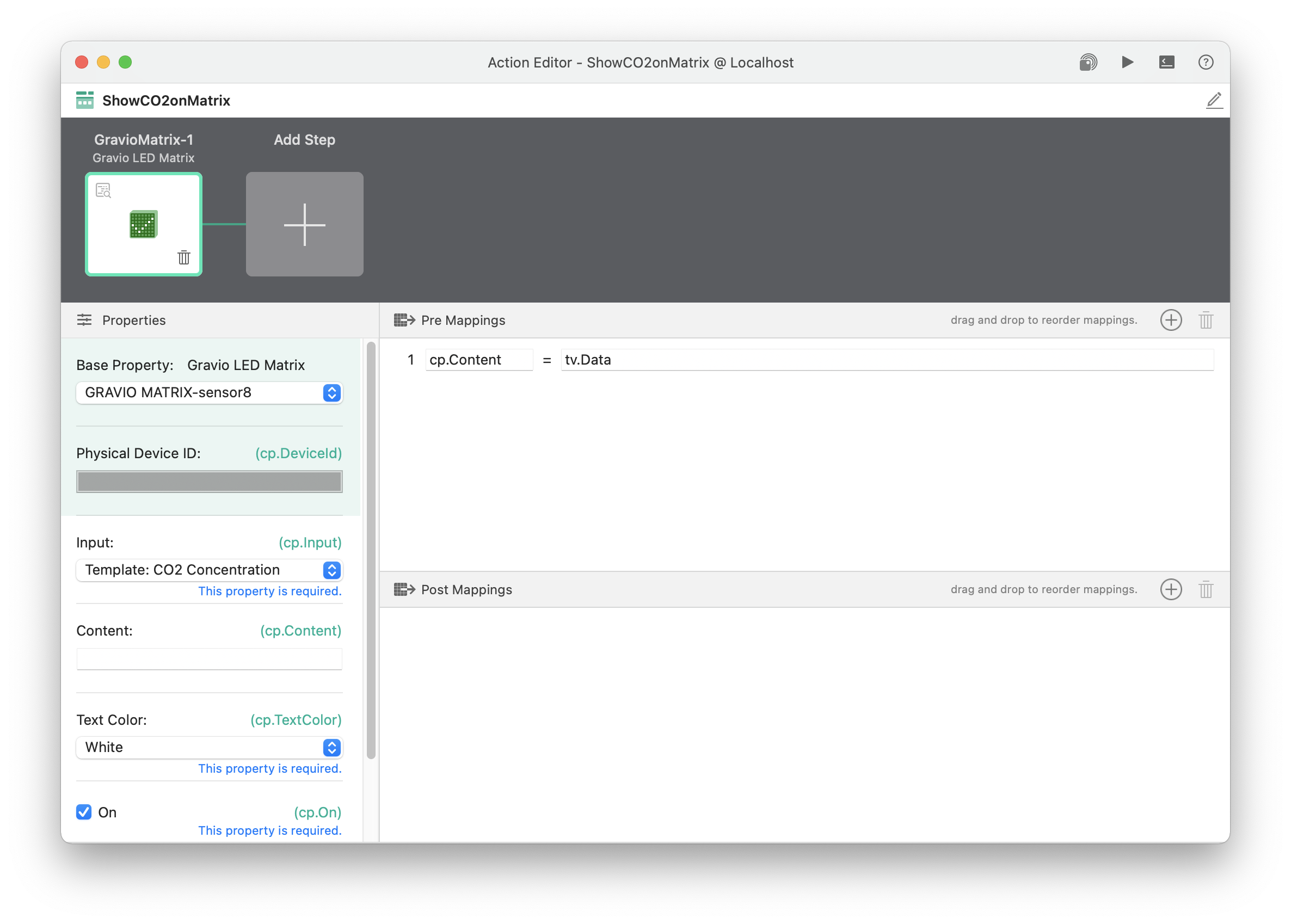
An Example setup using a bespoke image
You can use the xiconeditor.com to create the image online and the cloudconvert.com/ico-to-bmp to turn them into your own bmp