Description
Save photos from a connected camera.
Note: Use the camera ID from the devices list in order to address the camera you want to take a picture from:
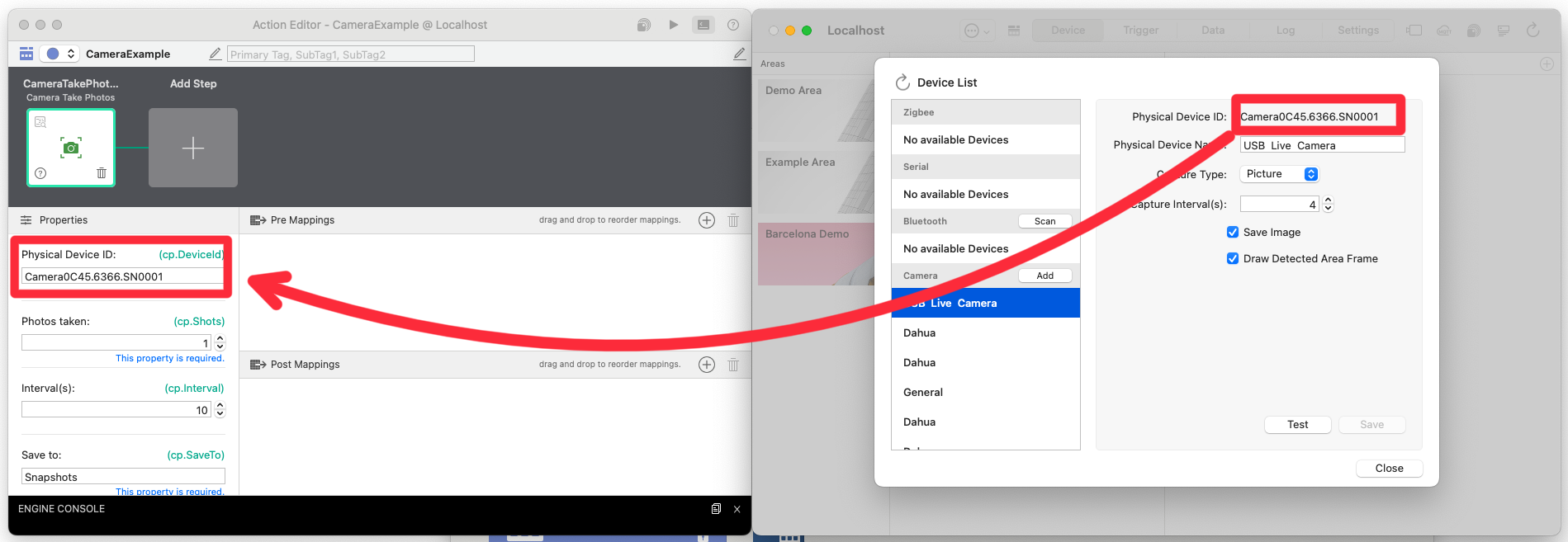
| Output Payload | Description |
|---|---|
cv.Payload | Outputs an array of file names of saved photos |
Component Properties
| property name | Description |
|---|---|
| Physical device ID | Specifies the physical device ID of the camera connected to the device list. |
| Number of pictures | Specify the number of pictures to be saved when the component is executed (up to 5) |
| Interval (seconds) | Specifies the interval to save photos |
| Save To | Specify a subfolder of actmgr/data as the file destination. The photos will be saved in this subfolder. Note this is the folder name, not file name. |
The execution of the component requires a time specified by the number of pictures interval, so please avoid settings that are too long. Example: If you set the number of photos to 5 and the interval to 6 seconds, the estimated execution time of the component will be 5*6=30 seconds.
Example of taking an image and sending it via e-mail
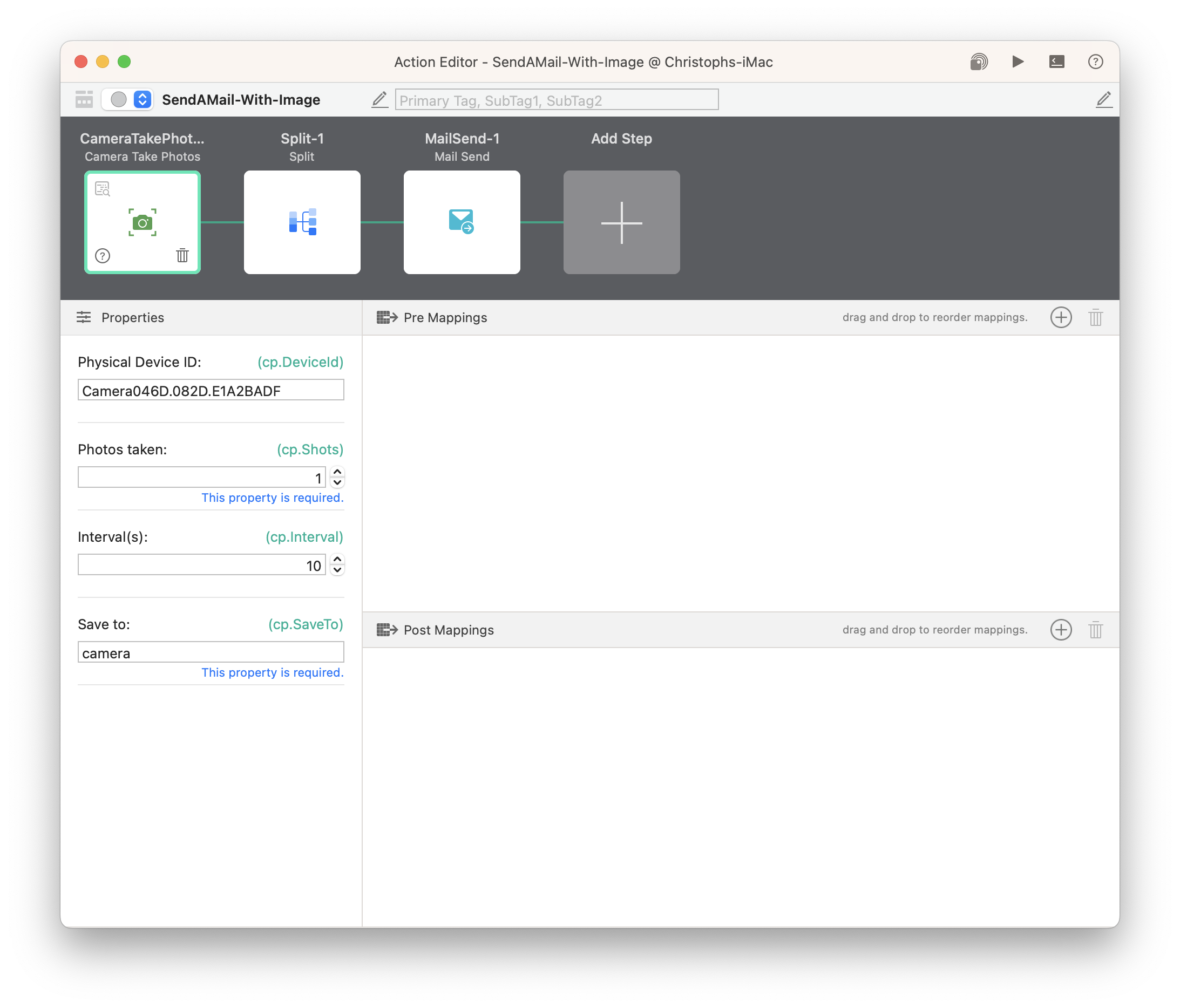
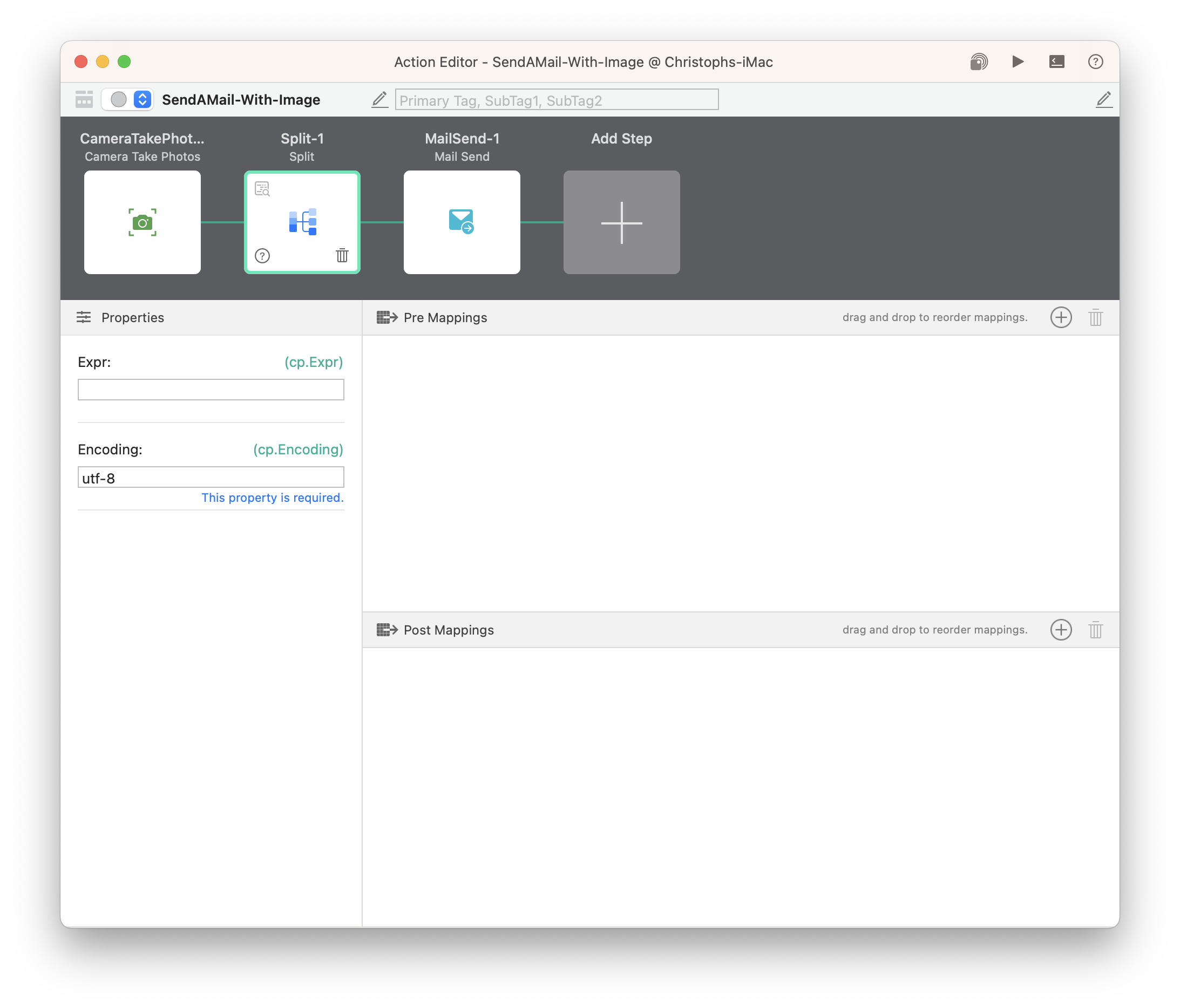
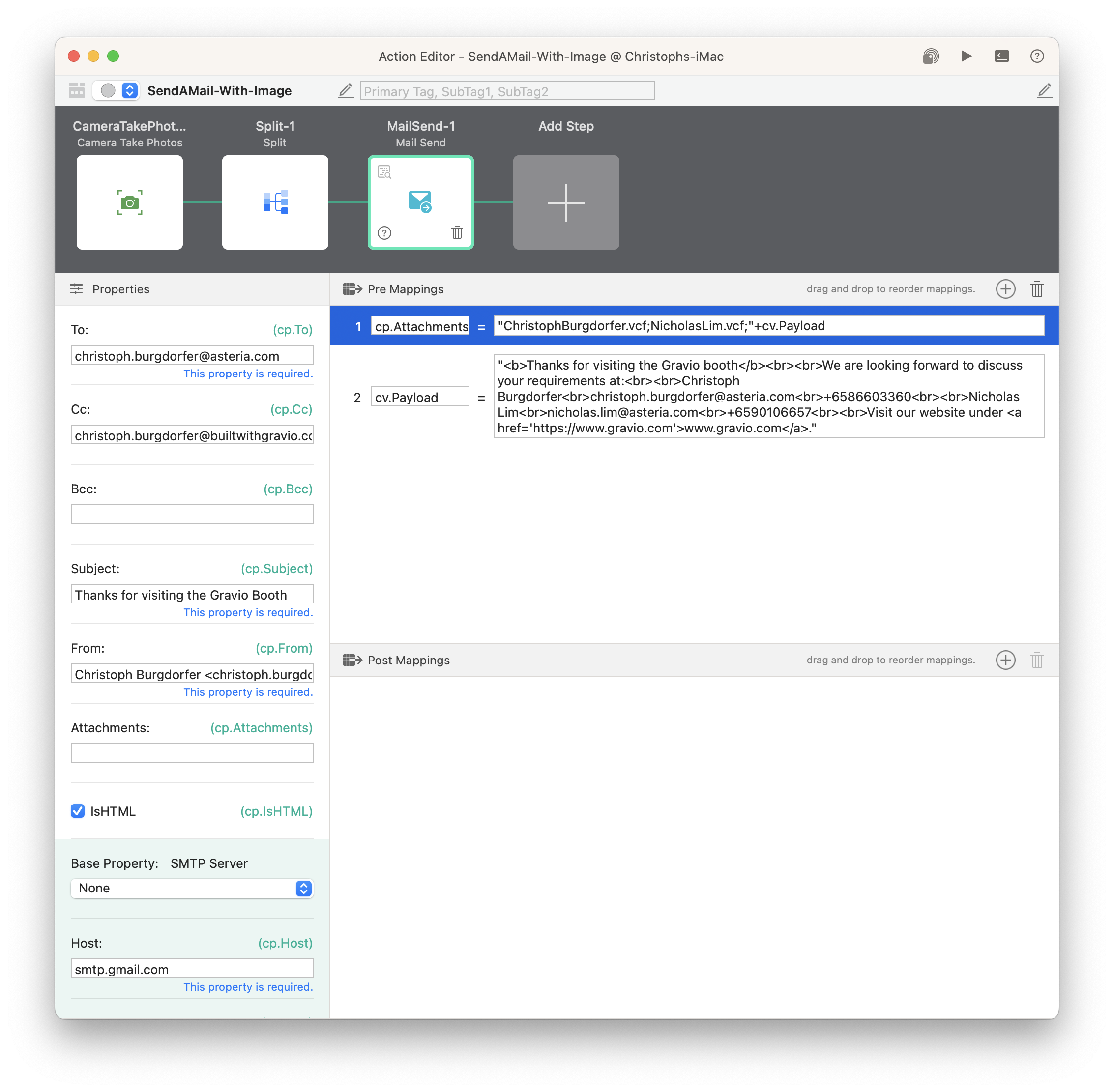
Example of taking an image and saving it under the same name
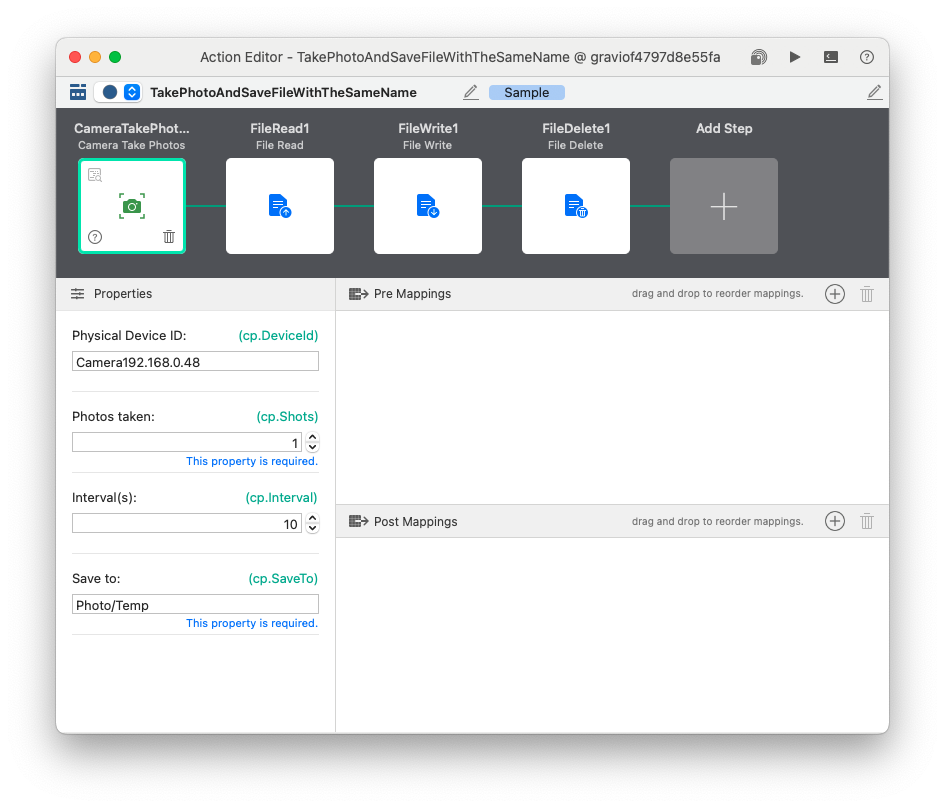
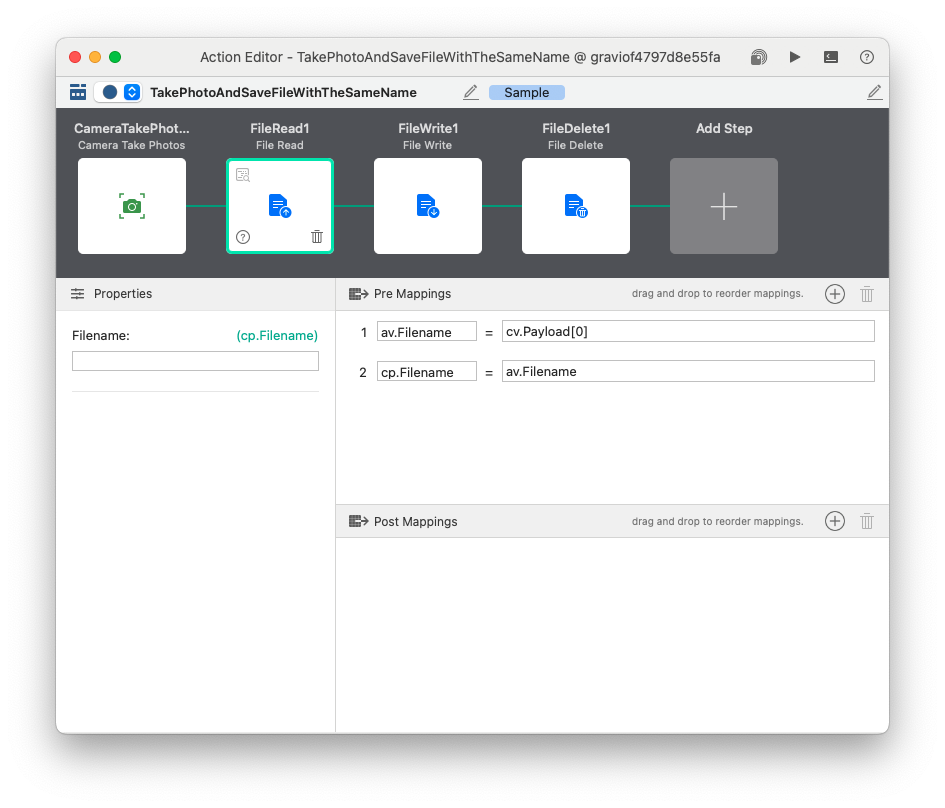
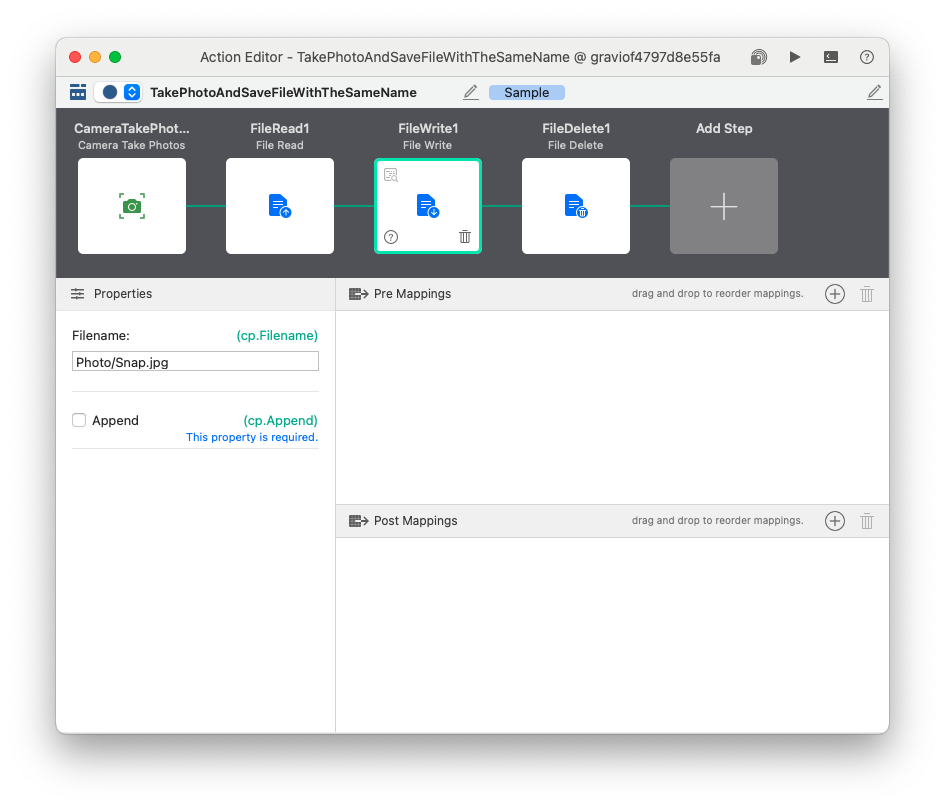
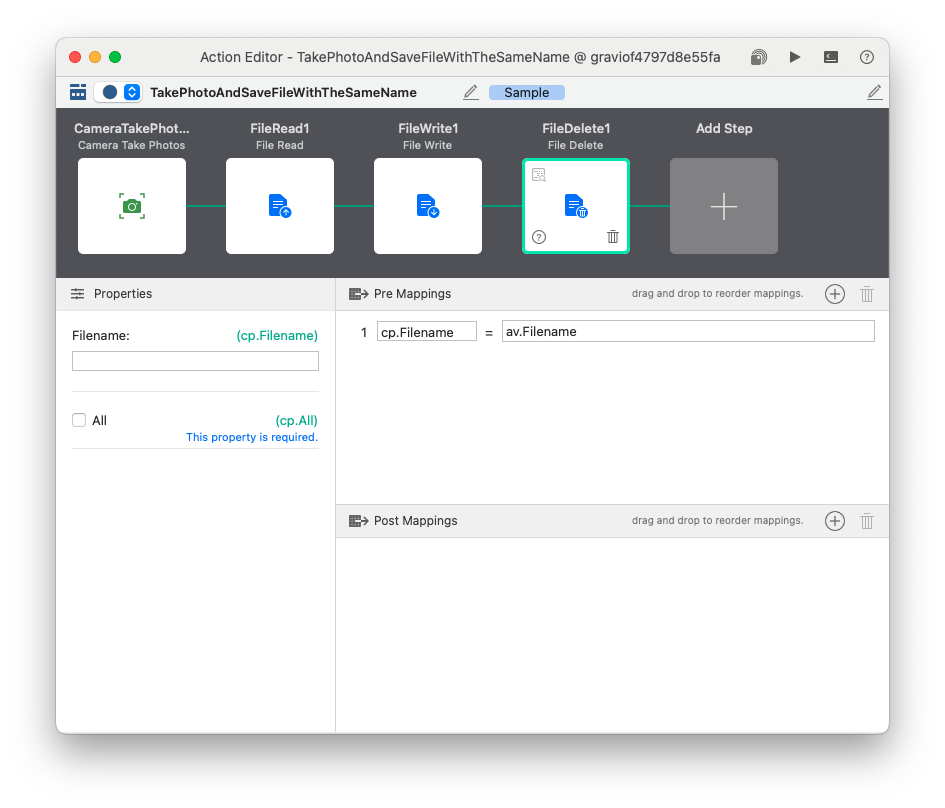
Note: if you have errors in the JPG file, ensure that you are using a compatible USB-C dongle to connect the camera to the computer. Some may not provide enough power for the camera or have other issues causing corrupt files.